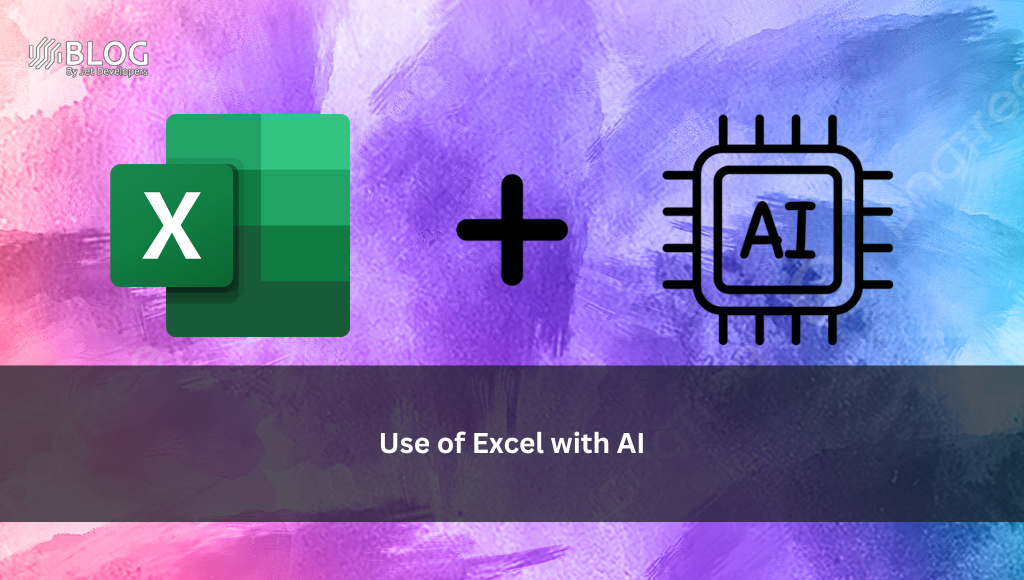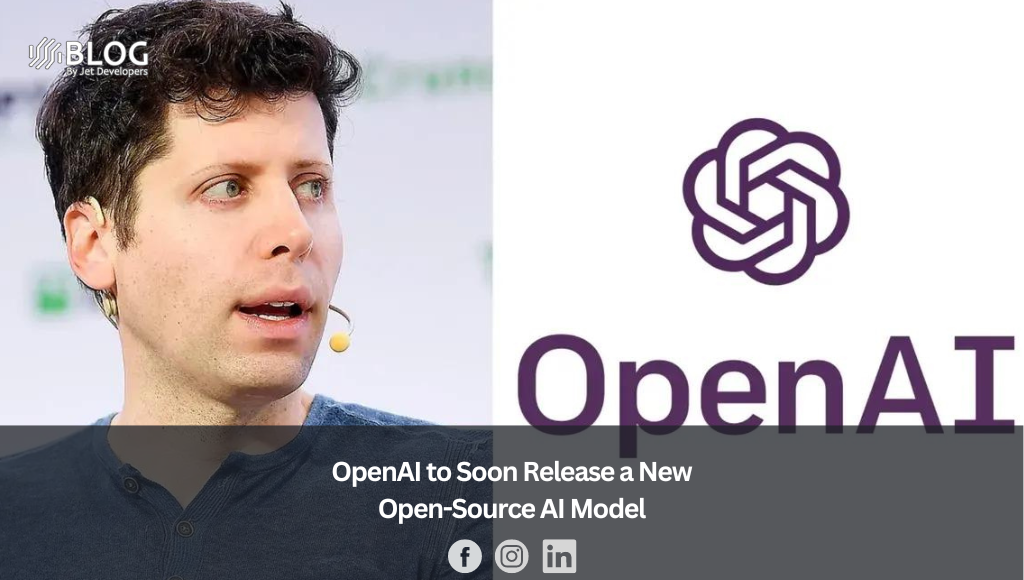Microsoft Excel is a powerful tool for organizing and analyzing data. It allows users to create spreadsheets, perform calculations, and visualize data in a meaningful way. However, with the advent of AI (Artificial Intelligence), Excel users can now take their data analysis to a whole new level. AI can be used to simplify the process of creating formulas, making it easier for users to analyze data and gain valuable insights.
Simple Steps to Use Excel with AI
Step 1: Go to Excel Insert
Open Microsoft Excel on your computer and click on the “Insert” tab located in the top left-hand corner of the screen.
Step 2: Add AI Functionality
Click on the “Get Add-ins”. & Then in the search bar, type “AI-aided formula Editor” and click on “Add”.

Step 3: Create an AI-aided Formula
Once you have added the AI-aided formula Editor to your Excel, you can start creating formulas with AI. Click on the “Formulas” tab and select “AI-aided formula Editor”. This will bring up a dialogue box where you can enter your data and specify the type of formula you want to create.
Step 4: Specify Data for the Formula
In the dialogue box, specify the range of data you want to use for the formula. You can choose from a range of options, including selecting specific cells or columns, or using a pre-defined data range.
Step 5: Specify the Formula Type
Next, specify the type of formula you want to create. The AI-aided formula Editor will offer suggestions based on the data you have selected, and you can choose from a range of options, including SUM, AVERAGE, MAX, MIN, and COUNT.
Step 6: Review and Apply the Formula
Once you have specified the data range and the formula type, click on “Review Formula” to see the suggested formula. If you are happy with the formula, click on “Apply” to add it to your Excel spreadsheet.
Example:

Using AI to create formulas in Excel can save time and make data analysis more efficient. With AI-aided formula Editor, users can create complex formulas quickly and easily, without having to learn complex Excel functions.